To improve Wi-Fi coverage at home, position your router centrally and elevate it for better signal spread. Keep it away from thick walls, metal objects, and interference from devices like microwaves or cordless phones. Regularly update your router’s firmware and optimize network settings like channels and QoS. Use extenders or mesh systems where needed, and adjust antennas for better coverage. If you want to learn more tips, there’s plenty more to explore.
Key Takeaways
- Position your router centrally and elevate it to maximize coverage and reduce dead zones.
- Adjust antennas vertically and horizontally for optimal signal focus toward coverage areas.
- Use Wi-Fi extenders or mesh systems to expand coverage in large or multi-room homes.
- Minimize interference by keeping the router away from electronics like microwaves and cordless phones.
- Regularly update router firmware and optimize settings such as channel selection and QoS for better performance.
Optimize Your Router’s Placement

To enhance your Wi-Fi coverage, it is essential to position your router in the right spot. Placing it centrally in your home reduces dead zones and improves signal boosting. Keep your router elevated on a shelf or wall mount, away from thick walls and metal objects, which can interfere with signal strength. Avoid placing it near devices that cause interference, like microwaves or cordless phones, to maintain peak signal quality. Ensuring good router security is also critical; a secure network prevents unauthorized access that can slow down your connection. Proper placement not only extends coverage but also helps you maintain a stable connection, making your Wi-Fi more reliable across your home. Taking these steps guarantees your network performs at its best.
Update Firmware and Network Settings
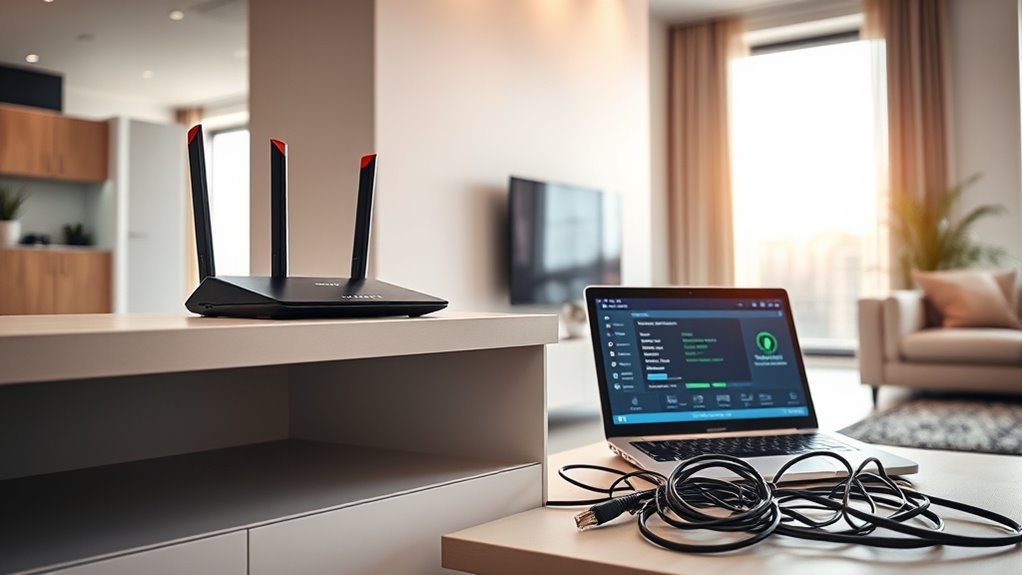
Keeping your router’s firmware updated is essential for security and performance. Properly configuring your network settings guarantees a stronger, more reliable Wi‑Fi signal throughout your home. Taking these steps can greatly enhance your coverage and reduce dead zones. Regularly reviewing your network configuration can help maintain optimal performance and adapt to changes in your home environment.
Firmware Updates Importance
Regularly updating your router’s firmware guarantees it runs smoothly and securely. Firmware updates improve firmware stability, reducing crashes and connectivity issues, which helps maintain consistent Wi-Fi coverage throughout your home. These updates often include essential security patches that protect your network from vulnerabilities and malicious attacks. Neglecting firmware updates can leave your network exposed and cause performance problems. By keeping your router’s firmware current, you verify it functions at its best, providing reliable coverage and enhanced security. Staying on top of firmware updates is a simple but vital step in optimizing your Wi-Fi coverage and safeguarding your home network. Firmware stability is also improved, minimizing disruptions and ensuring seamless connectivity for all your devices. Check your router manufacturer’s website or app regularly for updates, and follow their instructions to install them promptly. Staying on top of firmware updates is a simple but vital step in optimizing your Wi-Fi coverage and safeguarding your home network.
Optimal Network Configuration
Updating your router’s firmware is a key step toward achieving peak network performance. Once updated, optimize your network settings by enabling channel bonding to increase throughput and reduce interference. Proper bandwidth management ensures devices get sufficient speed without overloading the network. Consider selecting less congested channels manually or through automatic tools. Adjusting settings like QoS prioritizes essential devices, improving overall coverage. Here’s a quick overview:
| Setting | Benefit | Action |
|---|---|---|
| Channel Bonding | Faster data transfer | Enable 2.4 GHz or 5 GHz bonds |
| Bandwidth Management | Fair device distribution | Configure QoS rules |
| Channel Selection | Reduce interference | Manually choose less crowded channels |
| Firmware Updates | Security & performance enhancements | Regularly check and update firmware |
| Network Optimization | Improves overall Wi-Fi reliability | Regularly review and adjust settings |
Optimizing these configurations enhances coverage and speeds, providing a stronger Wi-Fi experience.
Use Wi-Fi Extenders or Mesh Systems

Using Wi-Fi extenders or mesh systems can ensure your coverage, but placement matters. Properly positioning extenders guarantees a strong connection without dead zones, while mesh systems simplify coverage with seamless integration. Understanding these options helps you choose the best solution for your home’s layout. For reliable power sources, consider options like power banks for camping, which provide portable energy during outdoor activities.
Extender Placement Tips
To get the most out of your Wi-Fi extender or mesh system, placement is key. You want to avoid decorative placement that looks good but hampers performance. Instead, position your extender where it’s accessible for power sources and not hidden behind furniture or inside cabinets. Keep it elevated, like on a shelf or a table, to ensure a clear signal path. Consider power source considerations—plug it into a socket close to your main router to minimize signal loss. Avoid outlets blocked by thick walls or appliances. Test different locations to find the spot where coverage improves without sacrificing aesthetics. Proper placement guarantees your extender boosts your Wi-Fi signal effectively, delivering fast, reliable coverage throughout your home. Additionally, understanding industry trends can help you choose the right device and placement strategy for optimal performance.
Mesh System Benefits
Mesh systems offer a seamless way to improve Wi-Fi coverage across your entire home, especially in large or multi-story houses. The main mesh system benefits include reliable, consistent connectivity throughout your space, eliminating dead zones and weak signals. Unlike traditional extenders, mesh networks create a unified network with multiple nodes that communicate seamlessly, providing smooth, uninterrupted internet access. This setup simplifies management, often through user-friendly apps, allowing you to easily monitor and optimize your network. Mesh systems also adapt to your home’s layout, automatically routing data efficiently to ensure maximum speed and stability. With these benefits, you get a more robust Wi-Fi experience, reducing frustration and improving your overall internet performance across every corner of your home.
Minimize Interference From Other Devices

Have you noticed your Wi-Fi slowing down or dropping out? Interference sources from other devices can cause this. To minimize disruption, start by paying attention to device placement. Keep your router away from microwaves, cordless phones, and Bluetooth gadgets, which all emit signals that clash with Wi-Fi.
Here’s a quick guide:
| Device Type | Common Interference Sources | Best Placement Tips |
|---|---|---|
| Wireless devices | Bluetooth speakers, baby monitors | Keep at least 3 feet away |
| Household appliances | Microwaves, cordless phones | Avoid putting near these |
| Electronics | TVs, gaming consoles | Place away from router |
Reducing interference sources improves your Wi-Fi stability and speeds. Additionally, understanding AI security vulnerabilities can help you stay informed about potential risks in connected devices.
Adjust Router Antennas for Better Coverage

Adjusting your router’s antennas can considerably boost Wi-Fi coverage throughout your home. The key is to optimize antenna angles to improve signal focus where you need it most. If your antennas are straight up, the signal disperses in a broad, circular pattern, which may not reach distant or obstructed areas. Try tilting one antenna vertically and the other horizontally to direct the signal toward trouble spots. You can also experiment with different angles to find the best coverage. Some routers have adjustable antennas that allow you to fine-tune signal focus based on your home layout. Proper antenna positioning helps maximize signal strength and reduces dead zones, ensuring a more reliable Wi-Fi connection across your entire space. Using the right antenna placement can also enhance your Wi-Fi coverage and overall network performance.
Secure Your Network to Prevent Bandwidth Drain

While positioning your router antennas optimizes coverage, securing your network is equally important to prevent unauthorized users from draining your bandwidth. You should enable password encryption, like WPA3, to protect your Wi-Fi. Also, activate device authentication to ensure only trusted devices connect. This prevents bandwidth theft and enhances security. Use the table below to understand key security measures:
| Security Measure | Description | Benefits |
|---|---|---|
| Password Encryption | Encrypts data transmitted over Wi-Fi | Protects data from eavesdropping |
| Device Authentication | Verifies devices before connection | Stops unauthorized access |
| Change Default Password | Use strong, unique passwords | Prevents easy hacking |
| Enable Guest Network | Isolates visitors from main network | Limits bandwidth drain |
| Firmware Updates | Keeps router security current | Fixes vulnerabilities |
Additionally, regularly reviewing your network security settings can help you stay ahead of potential threats.
Regularly Restart and Maintain Your Equipment

Regularly restarting your router and connected devices helps keep your Wi-Fi running smoothly. This simple step refreshes your network’s connection, improves router security by applying updates, and clears temporary glitches that can slow bandwidth management. To do this effectively, imagine:
- Unplugging your router, feeling its warmth in your hand
- Waiting 30 seconds to let any residual data clear
- Plugging it back in, watching the lights flicker to life
- Ensuring all devices reconnect seamlessly
- Understanding privacy and how maintaining your network helps protect your personal data.
This routine maintains prime performance and security, preventing lag caused by outdated firmware or overloaded bandwidth. Regular maintenance also helps identify issues early, keeping your network efficient and secure. A well-maintained router delivers better coverage and faster speeds across your home.
Frequently Asked Questions
How Can I Identify Wi-Fi Dead Zones in My Home?
You can identify Wi-Fi dead zones by walking around your home with a device connected to your network, noticing where the signal drops or becomes slow. Check your router speed in different areas and watch for signal interference from electronics or thick walls. Use Wi-Fi analyzer apps to map out coverage, pinpoint dead zones, and understand where your signal weakens, so you can improve coverage effectively.
What Is the Ideal Router Placement for Maximum Coverage?
Position your router centrally in your home to achieve ideal coverage. Place it slightly elevated, like on a shelf, and avoid hiding it behind furniture or inside cabinets. Keep it away from thick walls, metal objects, and appliances that can interfere with signal strength. Proper router placement ensures better signal enhancement, reducing dead zones and providing consistent Wi-Fi coverage across all rooms.
How Do I Choose the Right Wi-Fi Extender or Mesh System?
You might think a fancy Wi-Fi extender or mesh system is the magic fix, but pick one that’s compatible with your current devices—no point in a shiny new system if it won’t play nice. Consider your budget first; high-end options aren’t always necessary. Look for reliable brands with good reviews, and make sure it covers your problem areas. Sometimes, a simple, compatible upgrade beats overpaying on features you won’t use.
Can Physical Barriers Like Walls Affect Wi-Fi Signal Strength?
Yes, physical barriers like walls can markedly affect your Wi-Fi signal strength. Structural impact from thick walls, especially those made of concrete or brick, can weaken the signal as it passes through, and interference sources like metal or appliances can further disrupt connectivity. To improve coverage, consider repositioning your router away from these barriers and interference sources, or adding extenders or mesh systems to bypass these obstacles.
How Often Should I Update My Router’s Firmware?
Think of your router as a guardian protecting your digital kingdom. You should update your firmware at least every few months to keep it strong against threats. Regular firmware updates improve router security and boost performance, preventing vulnerabilities. Staying current with updates guarantees your Wi-Fi remains reliable and safe. So, mark your calendar and make firmware updates a routine to maintain your network’s health and security.
Conclusion
By following these tips, you can boost your Wi-Fi coverage and enjoy a stronger, more reliable connection throughout your home. Remember, it’s often the little things that make a big difference—like placing your router wisely or minimizing interference. Don’t wait for your Wi-Fi to act up; stay ahead of the game. After all, a stitch in time saves nine, so take proactive steps now to keep your network running smoothly.









